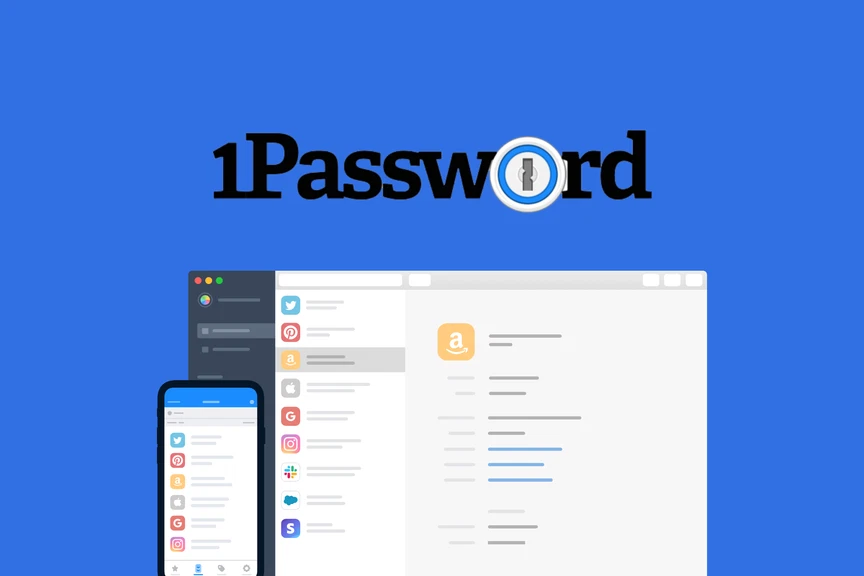
In today’s interconnected world, managing passwords for multiple online accounts can feel like a never-ending task. With countless websites requiring different passwords, remembering them all can be overwhelming. Worse, reusing passwords across accounts can expose you to greater risk of cyberattacks. That’s where 1Password steps in as a robust password manager designed to make your life easier and your data more secure.
What is 1Password Manager?
1Password is a powerful password management tool that securely stores your passwords, sensitive information, and private data. With 1password manager you only need to remember one master password to access all your login credentials and personal details stored within the app. Instead of juggling multiple passwords and relying on weak, easily forgotten options, 1Password helps you create and manage strong, unique passwords for each of your accounts.
Using end-to-end encryption, 1Password ensures that your data remains private and secure. Whether you’re using a PC, Mac, Android device, or iPhone, 1Password keeps everything synced and accessible, providing seamless security no matter what device you’re using.
Key Features of 1Password Manager
1Password offers a variety of features to enhance both your security and convenience. Here are some of its most important capabilities:
- Secure Vault: 1Password’s vault is a secure, encrypted storage space where all your passwords and sensitive information are kept. You can store login credentials for websites, credit card details, and personal documents—all protected by AES-256 encryption. The vault is accessible only with your master password, ensuring that only you can unlock your data.
- Password Generator: One of the best ways to protect your accounts is by using strong, unique passwords. 1Password’s password generator creates complex, random passwords for every account you add. These passwords are difficult for hackers to guess or crack, offering the highest level of security for your accounts.
- Cross-Device Syncing: 1Password works on multiple platforms, including Windows, macOS, iOS, and Android. Once you install 1Password on all your devices, your vault is automatically synced across them. Whether you’re using your laptop at home or your phone while on the go, your data is always accessible, ensuring a smooth and secure experience no matter the device.
- Two-Factor Authentication (2FA): For accounts that require an additional layer of security, 1Password supports two-factor authentication (2FA). You can store 2FA codes in your vault, allowing you to quickly and easily access them when logging into services that require this extra step. This feature helps protect your accounts from unauthorized access even if your password is compromised.
- Watchtower: Watchtower is a unique feature that actively monitors your passwords for security weaknesses. It checks if any of your passwords have been exposed in a data breach, if they are weak or reused, and if they need to be updated. Watchtower sends you alerts, helping you keep your passwords strong and secure.
- Secure Sharing: Whether you need to share a password with a family member, friend, or colleague, 1Password makes it easy and secure. You can create shared vaults for secure sharing of login credentials, banking information, and other private data. Permissions can be tailored, so everyone has access only to the information they need.
- Store Sensitive Information: 1Password isn’t just for passwords. It allows you to securely store sensitive information such as credit card numbers, insurance details, personal notes, and more. You can keep everything organized and safe in one convenient location.
How to Download and Install 1Password
1Password is available on various platforms, making it easy to access your data no matter what device you’re using. Here’s how to get started:
For Windows:
- Visit the official 1Password website.
- Download the Windows version of the app.
- Open the file and follow the on-screen instructions to complete the installation.
For macOS:
- Go to the 1Password website and download the macOS version.
- Run the installer and follow the prompts to install the app.
For iOS:
- Open the App Store on your iPhone or iPad.
- Search for “1Password” and tap Install to begin the download.
For Android:
- Open the Google Play Store on your Android device.
- Search for “1Password” and tap Install to get the app.
For Browser Extensions:
- Visit the extension store for your browser (Chrome, Firefox, Safari, or Edge).
- Search for “1Password” and add the extension to your browser for easy access to passwords when browsing the web.
Setting Up 1Password Manager
Once you’ve downloaded and installed 1Password, setting it up is simple:
- Create Your Master Password: Your master password is the key to accessing your vault. Make sure to choose a strong, memorable password, as it’s the only one you’ll need to remember.
- Add Your Passwords: You can start adding your passwords manually or let 1Password capture them automatically as you log into websites. Over time, your vault will build up with all your login credentials, securely stored and organized.
- Enable Two-Factor Authentication (2FA): Set up two-factor authentication for your most important accounts to further enhance your security. 1Password can securely store and autofill your 2FA codes, making it easy to log in to services that require an extra layer of protection.
- Sync Across Devices: To access your vault on all your devices, enable syncing through iCloud, Dropbox, or 1Password’s own cloud service. This way, your data is always up-to-date and accessible, whether you’re at home or on the go.
Why Choose 1Password Manager?
1Password provides several compelling reasons why it’s the top choice for managing your passwords:
- Strong Security: 1Password employs end-to-end encryption to protect your data, ensuring that only you have access to your vault. The addition of two-factor authentication further enhances your account security.
- Convenience and Ease of Use: With auto-fill capabilities, a built-in password generator, and cross-device syncing, 1Password makes logging into websites, creating new accounts, and managing your data easier than ever.
- Peace of Mind: Watchtower constantly monitors your passwords and alerts you about weak, reused, or compromised passwords. You can rest assured knowing that 1Password helps you stay on top of your digital security.
- Secure Sharing: 1Password’s secure sharing features let you share passwords with family members or coworkers without compromising your privacy or security. This makes it ideal for both personal and professional use.
Conclusion
1Password is more than just a password manager—it’s a comprehensive digital security solution. With its encrypted vault, password generator, two-factor authentication, and Watchtower security alerts, 1Password provides the highest level of protection for your sensitive information. Whether you’re an individual looking to safeguard your passwords or a team needing to collaborate securely, 1Password offers an intuitive and secure platform for managing your digital life.
Download 1Password today, and take the first step towards securing your online accounts. With its simple setup and powerful features, 1Password ensures that your data remains protected, accessible, and organized. Get peace of mind knowing that your passwords are safe in the hands of one of the best password managers available.